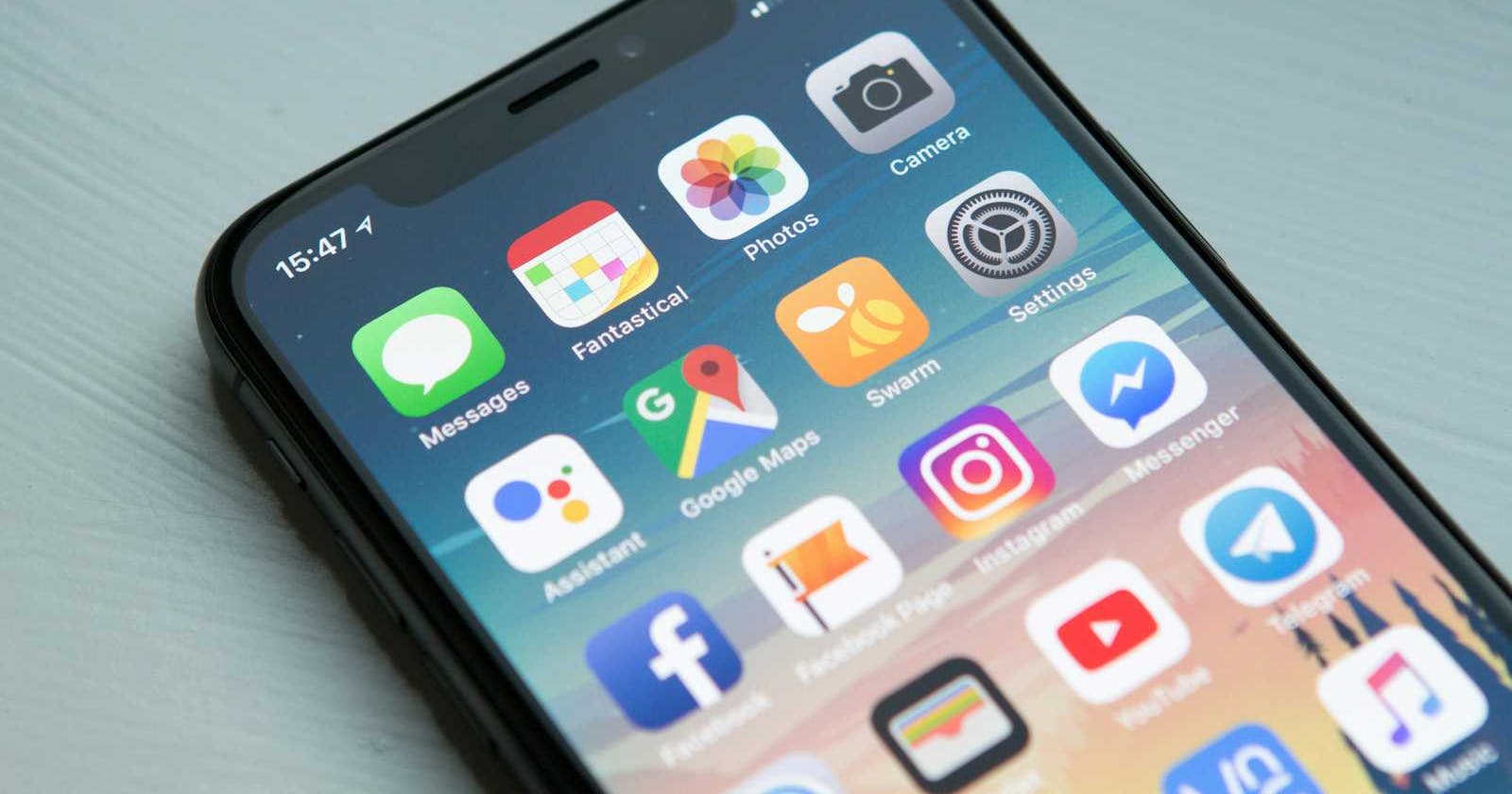Photo by William Hook on Unsplash
How to install React native app in one iPhone without an Apple Developer Account
#React native, #IOS, #Expo
Problem
When creating one app, we want to install the application on our physical device such as an iPhone or iPad to test it on a real device, however, without an Apple Developer Account, the test flight service can't be used therefore we can't test it.
It will work for simple applications, if your app is using notifications, you may need an Apple Developer account
Solution
There is one option the build the app using XCode and install it on the iOs device
Steps
Have a react-native app created, perhaps using Expo
Connect the iOs device to the laptop using a cable
build the app using the command
expo run:ios. It will create the ios folder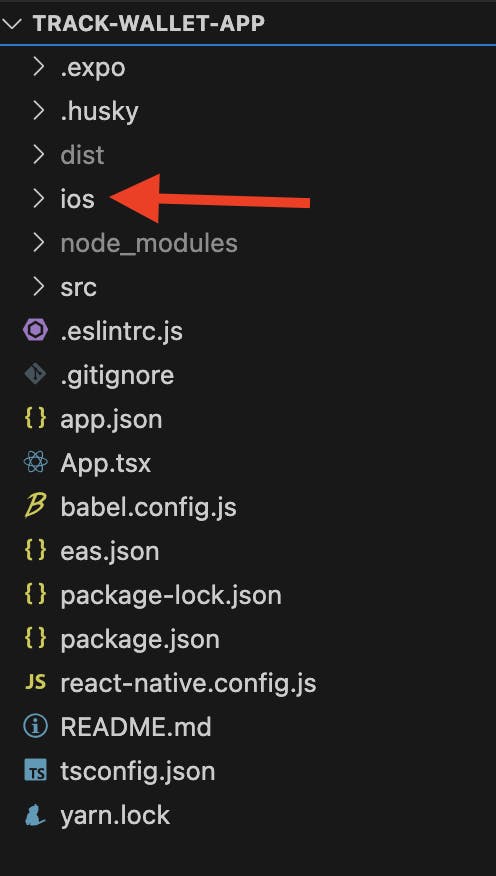
Open the
project_name.xcworkspaceusing XCode e.gtrackwallet.xcworkspace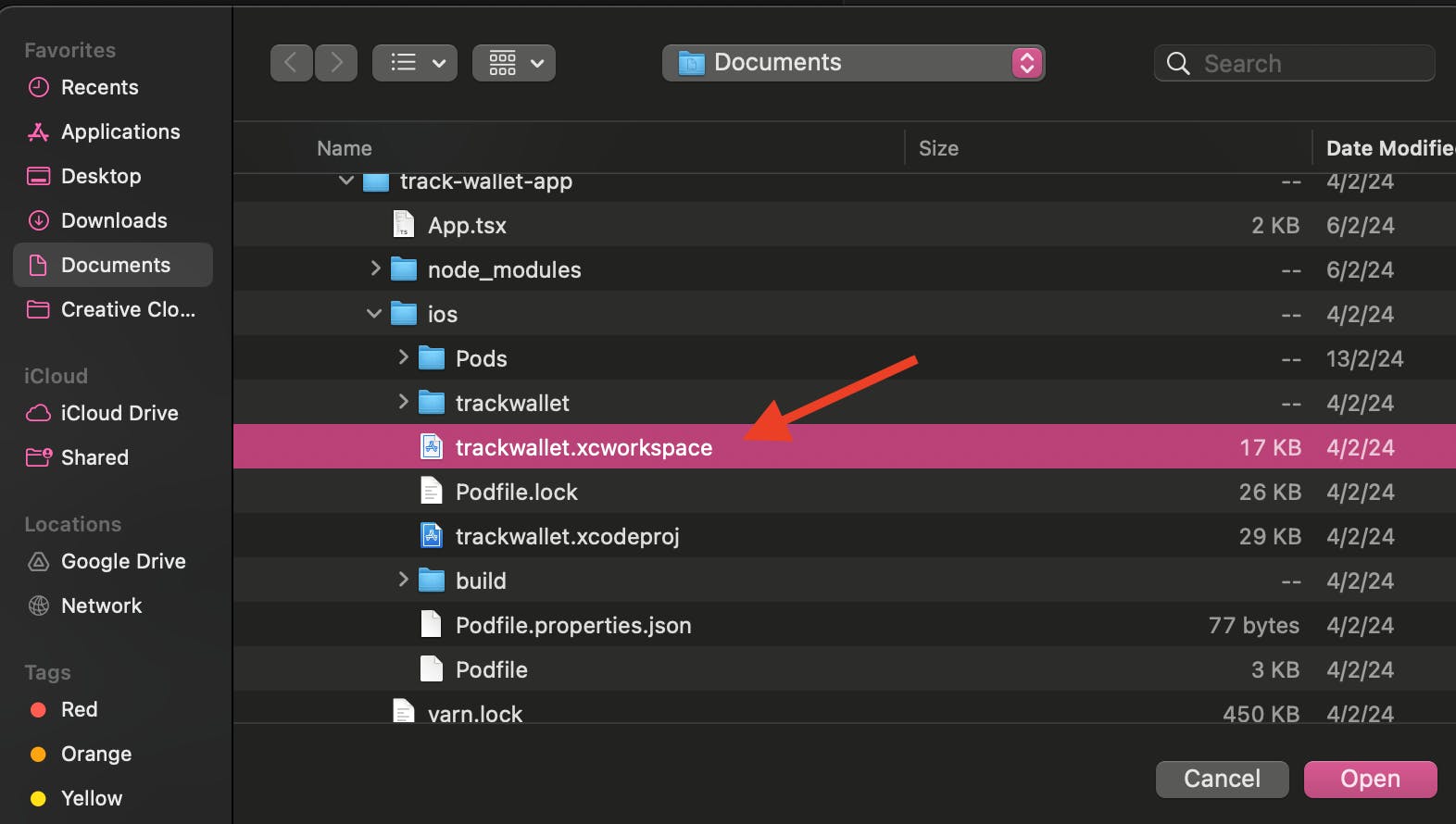
Once the project is opened using XCode, Click on
Product>Archive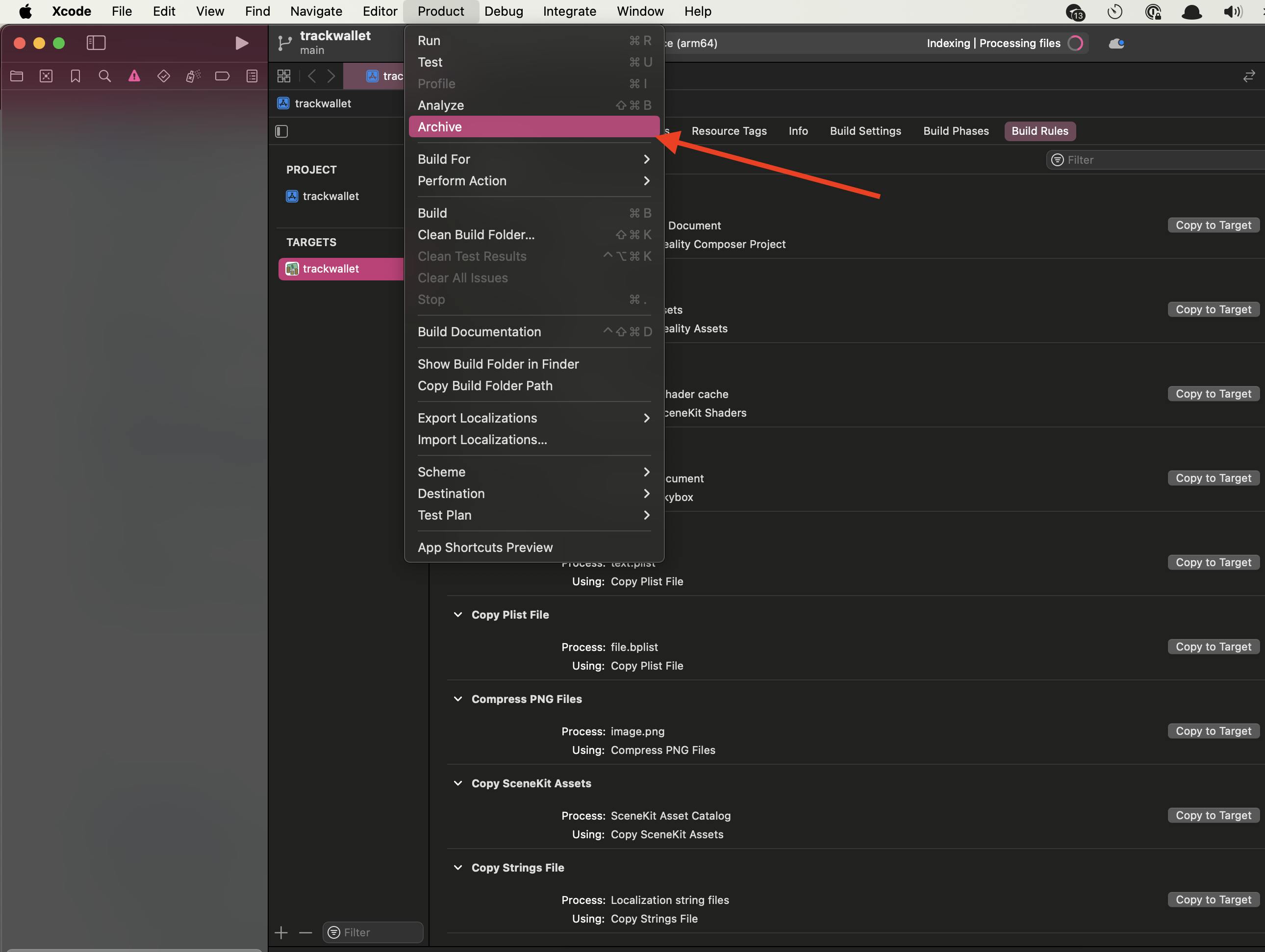
it will start building the project
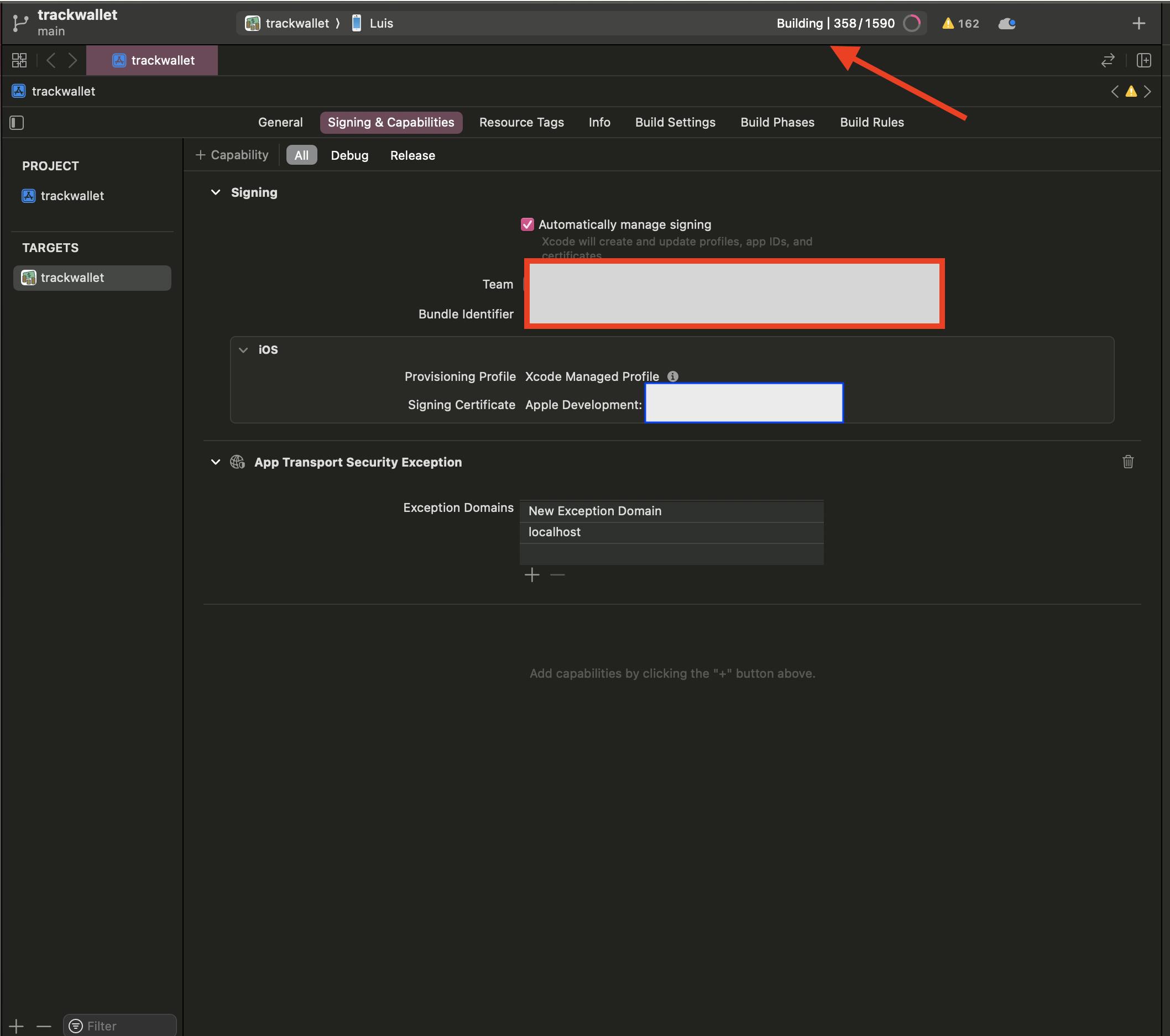
Once finished, it will display one window with the built file
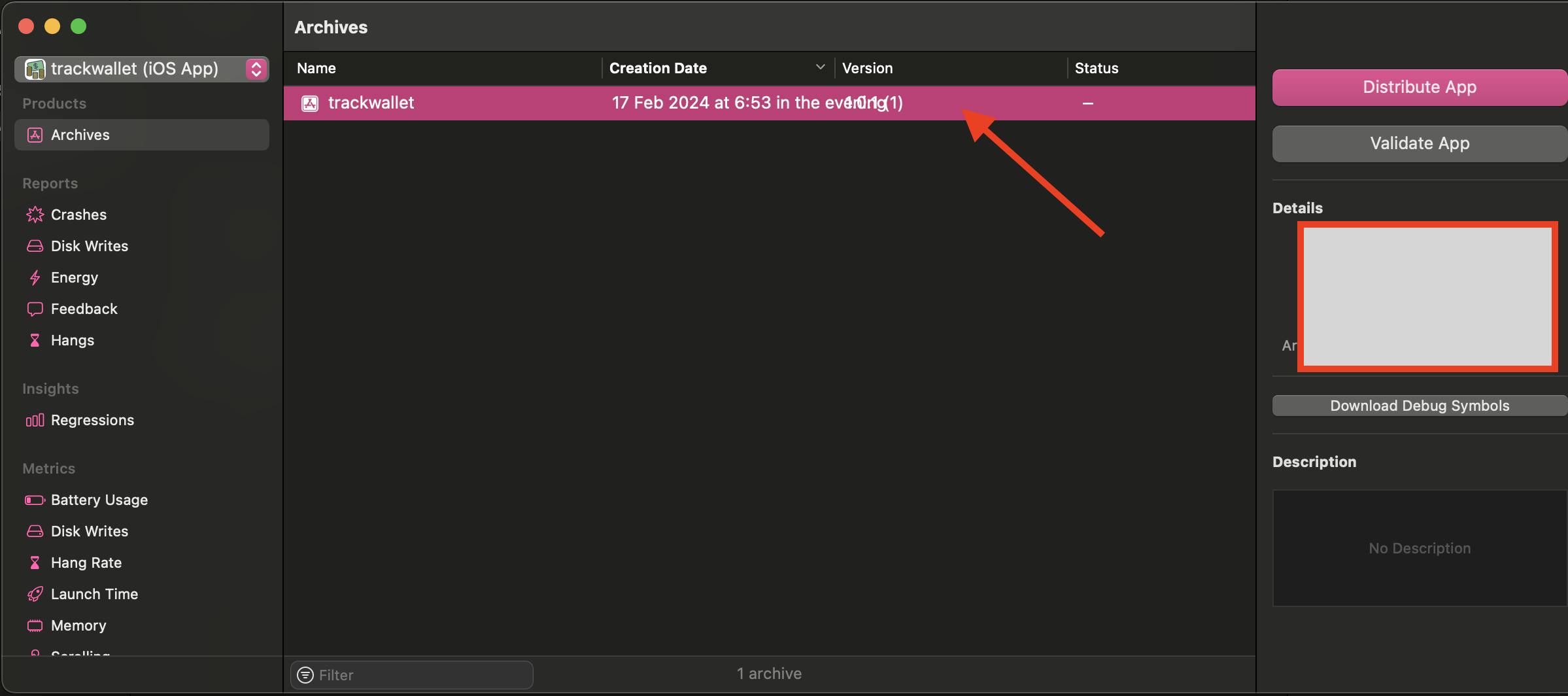
Right-click on the built file, and click on Show in the finder, it will display one folder with the .xcarchive file as below
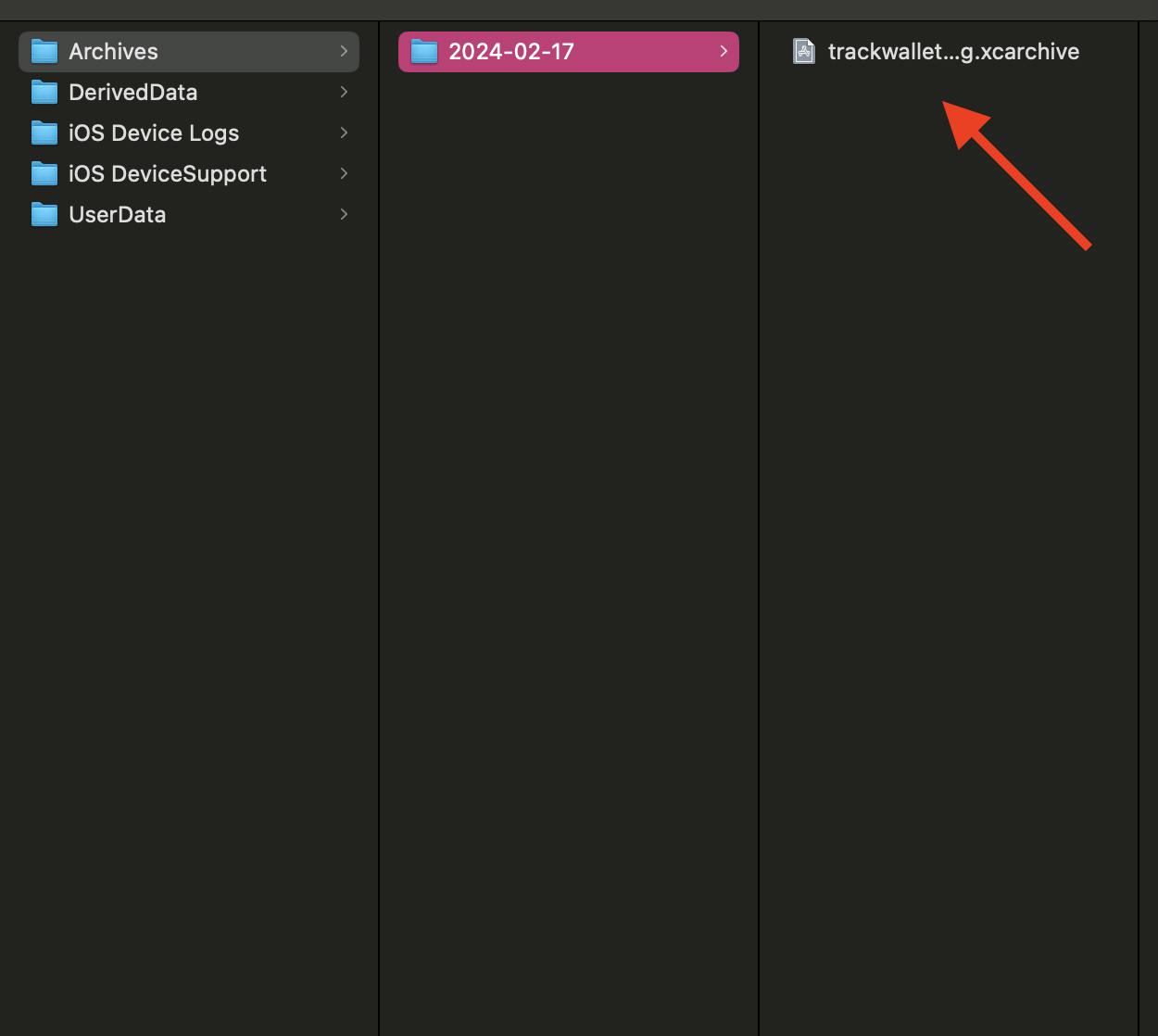
Right-click and select the option
Show package contentas below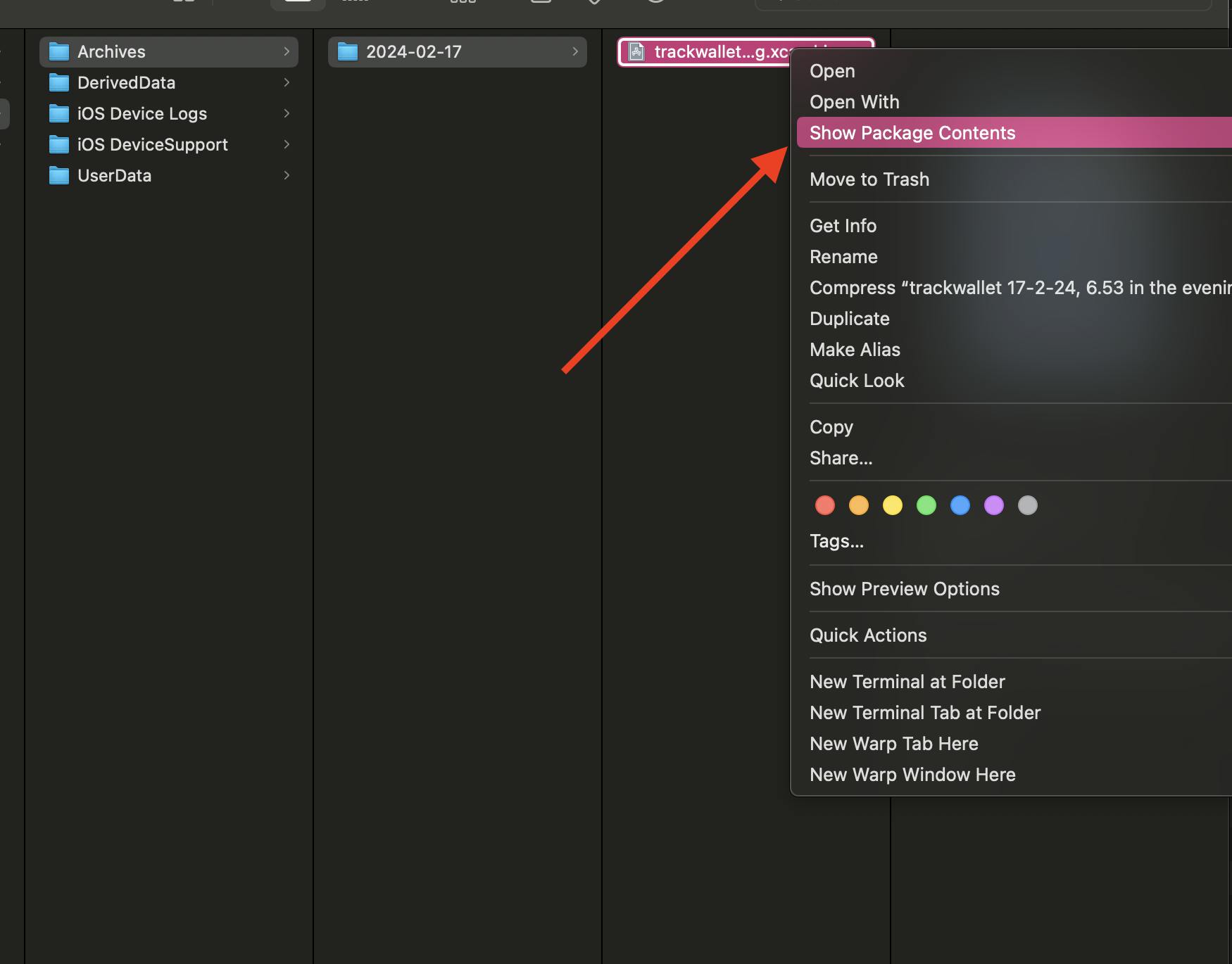
It will display one folder as below
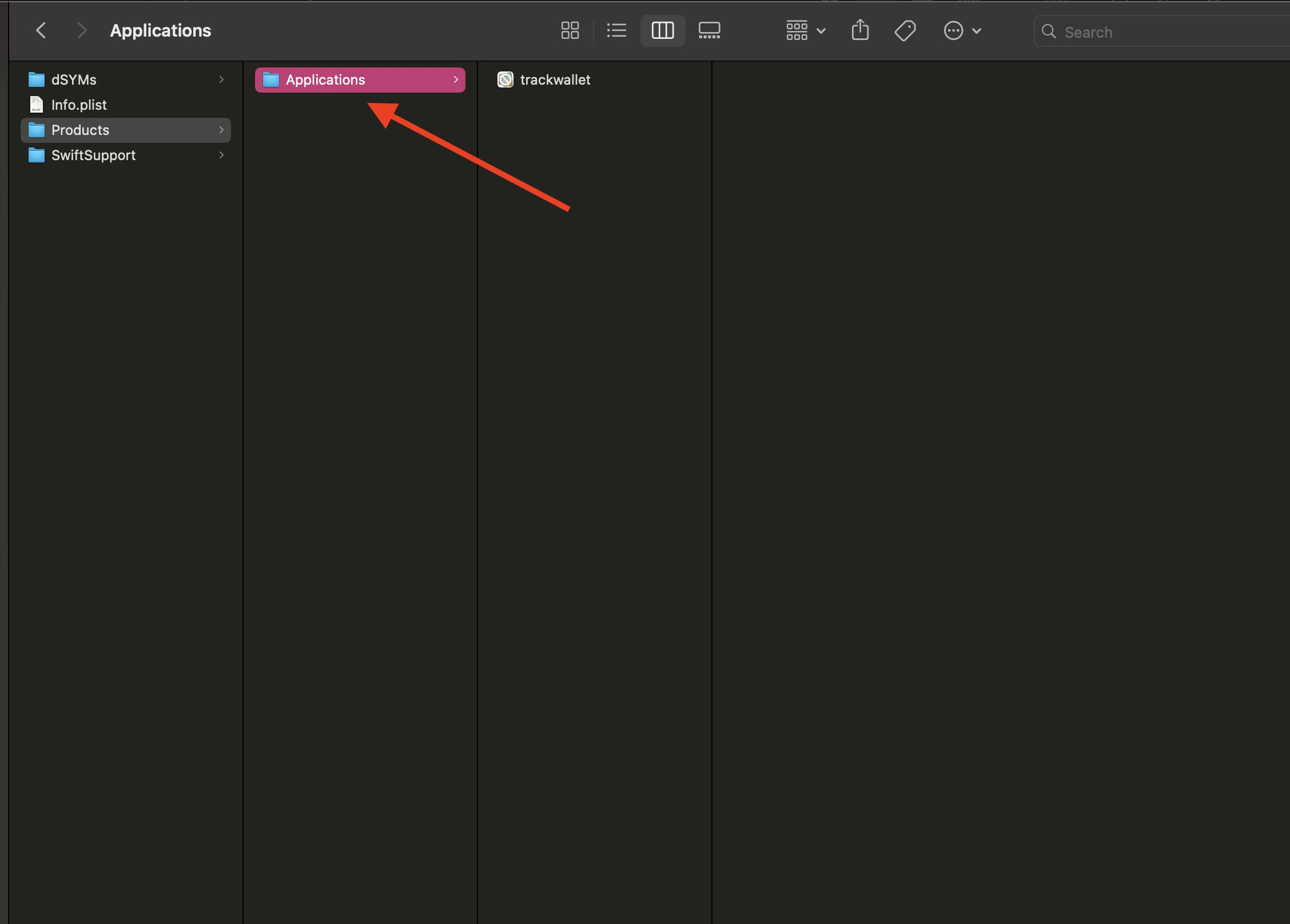
Rename the folder Application to
Payload
so, it will look like as below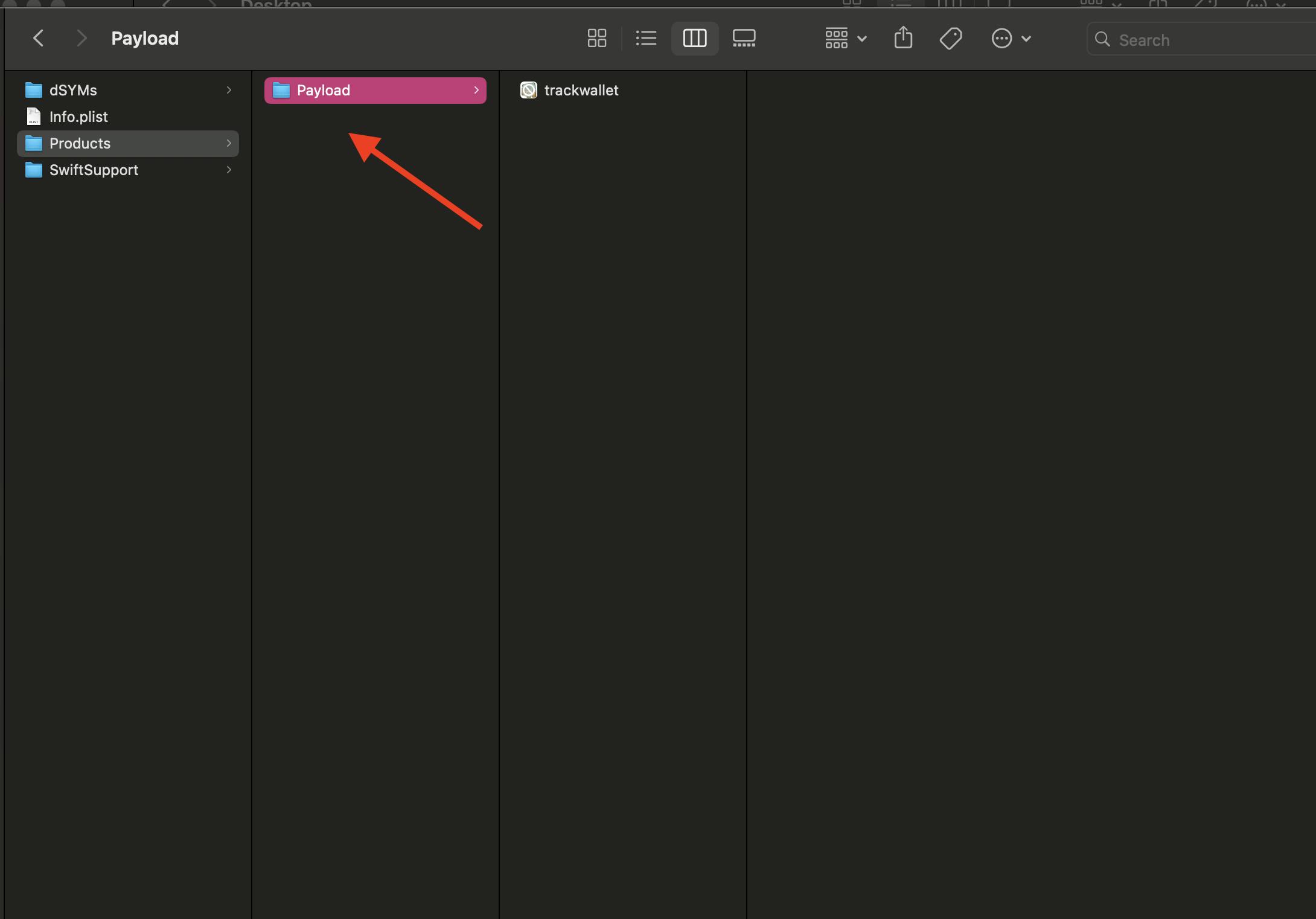
Compress the
Payloadfolder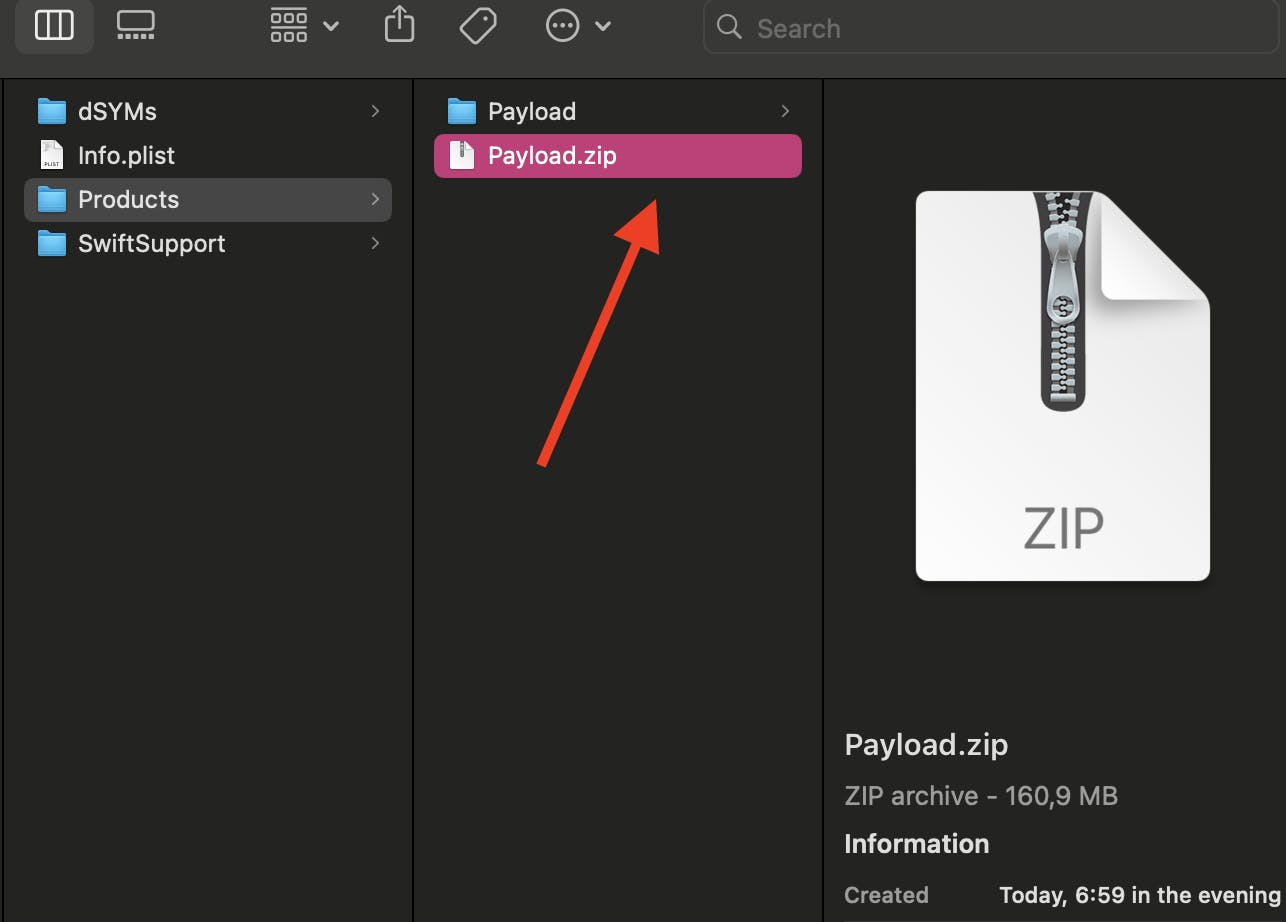
Replace the name of the compressed file from
Payload.ziptoPayload.ipa
as below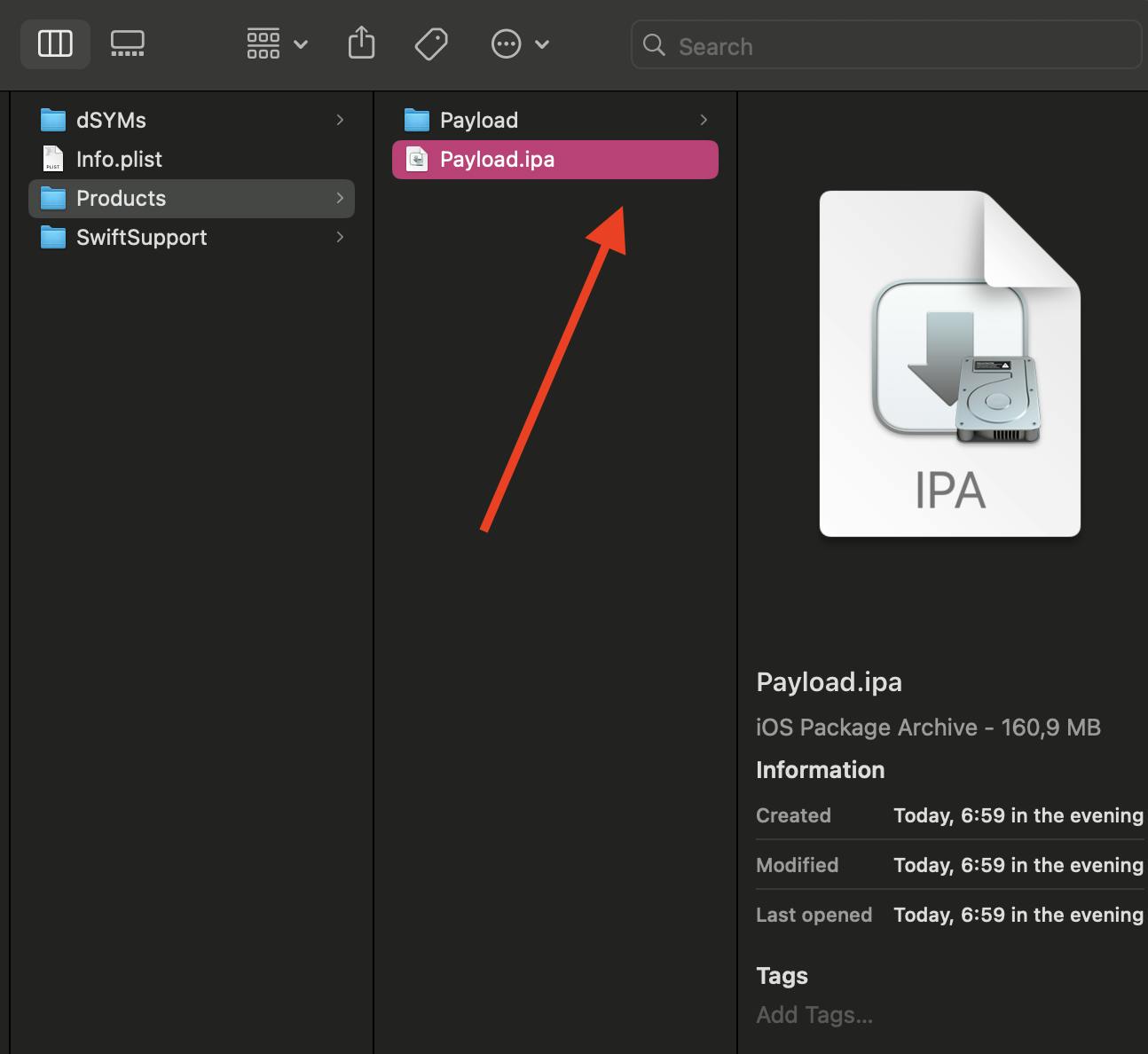
The next step is to install the app on the device, go to
XCode>Window>Devices and Simulators
and drag thePayload.ipafile to the Installed app zone or you can click in + icon and import thePayload.ipa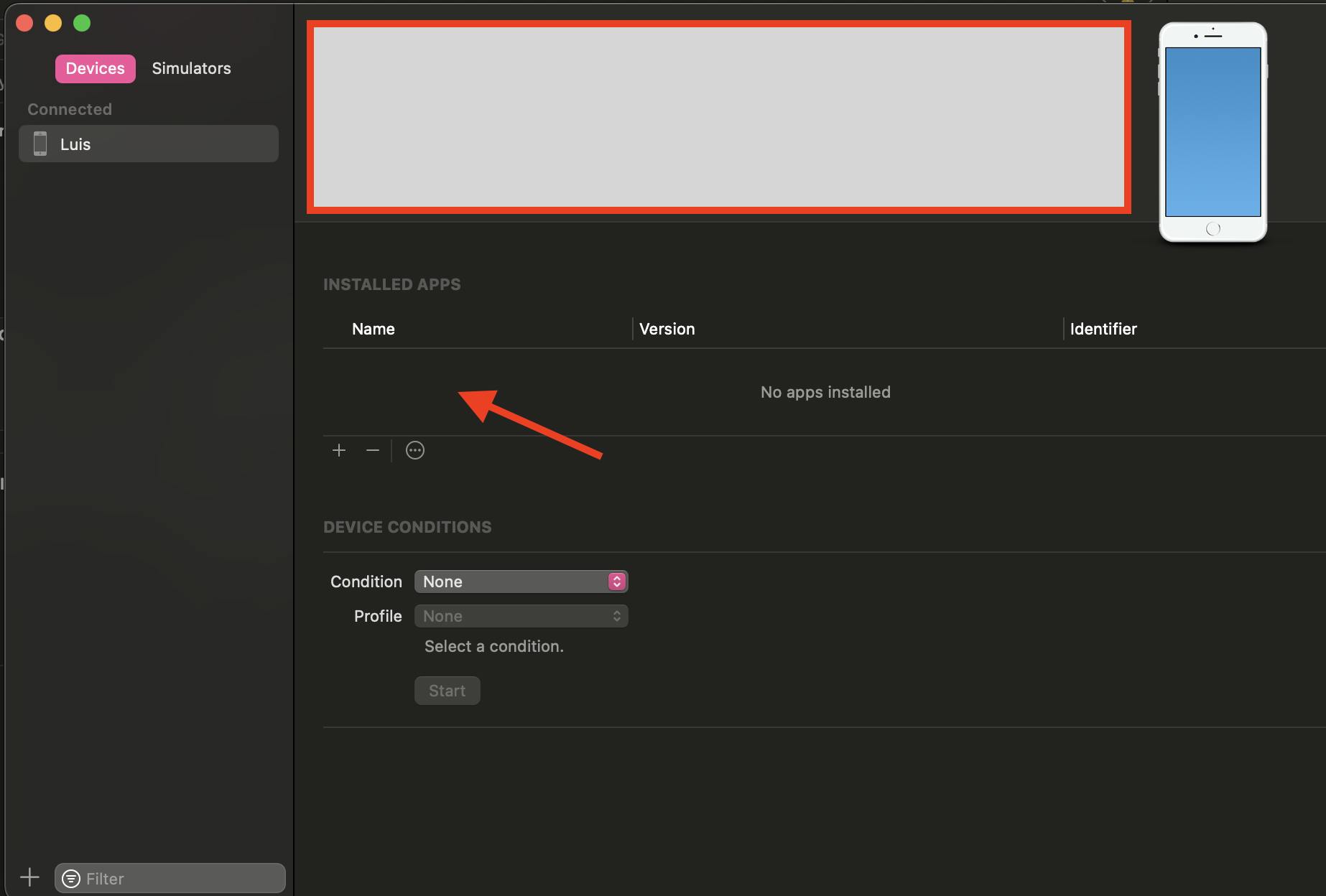
Once done the prev step, it will display the top banner which says the it is preparing the install the app
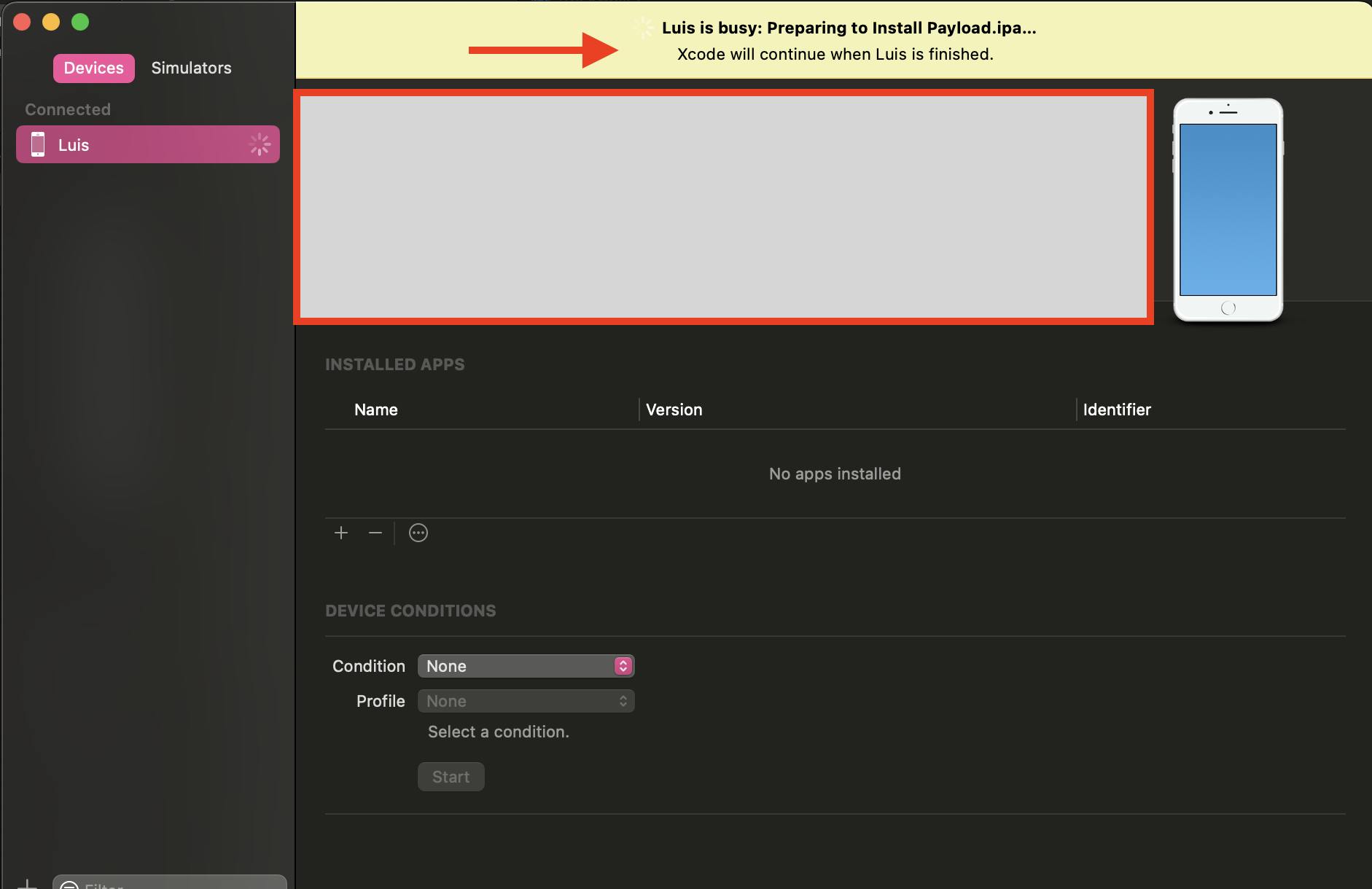
Once it is completed, you can see the app on the installed app list as below
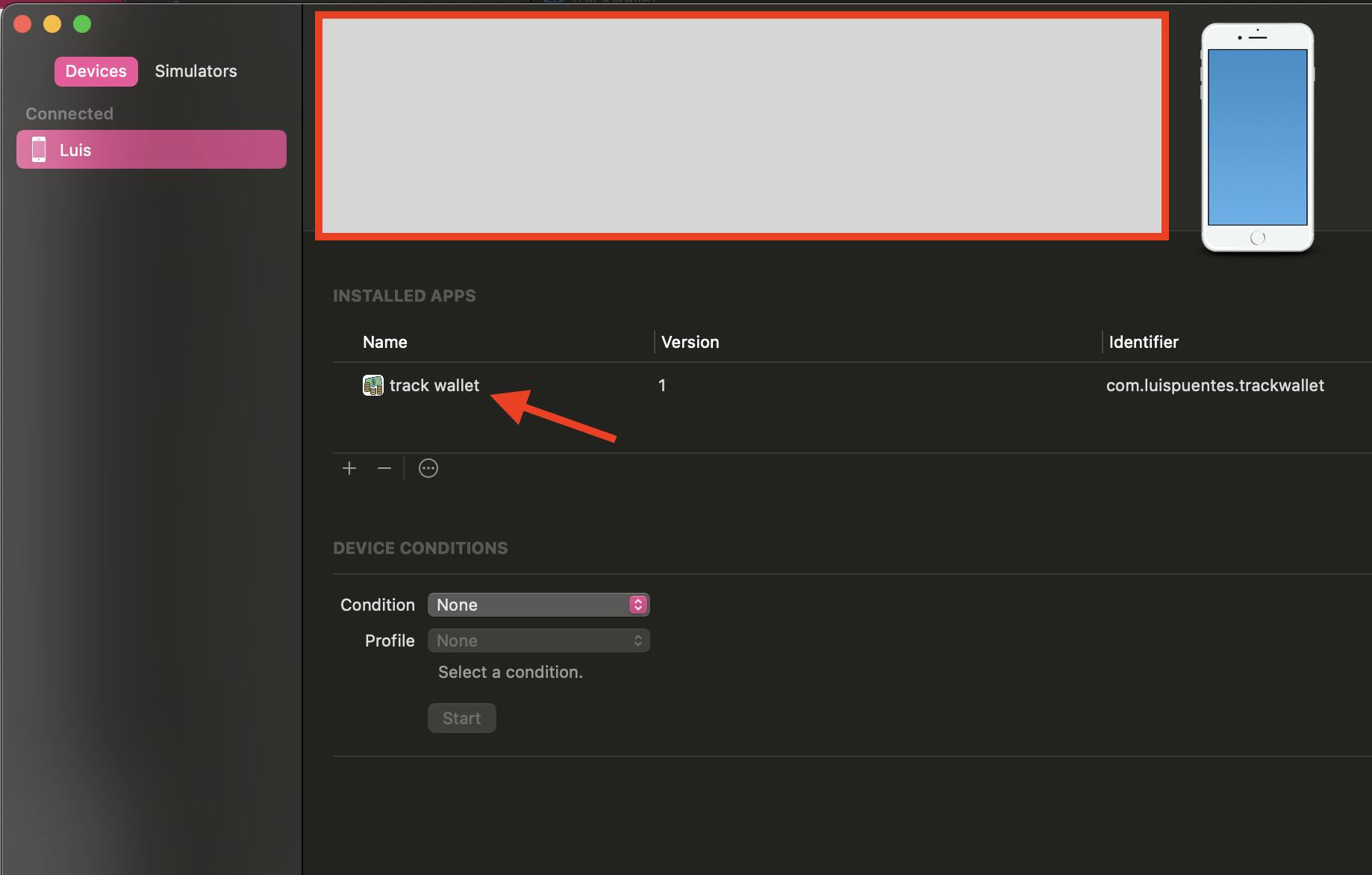
Now, you can see the app installed on your phone, when opening the app on the phone, you may see one alert as below
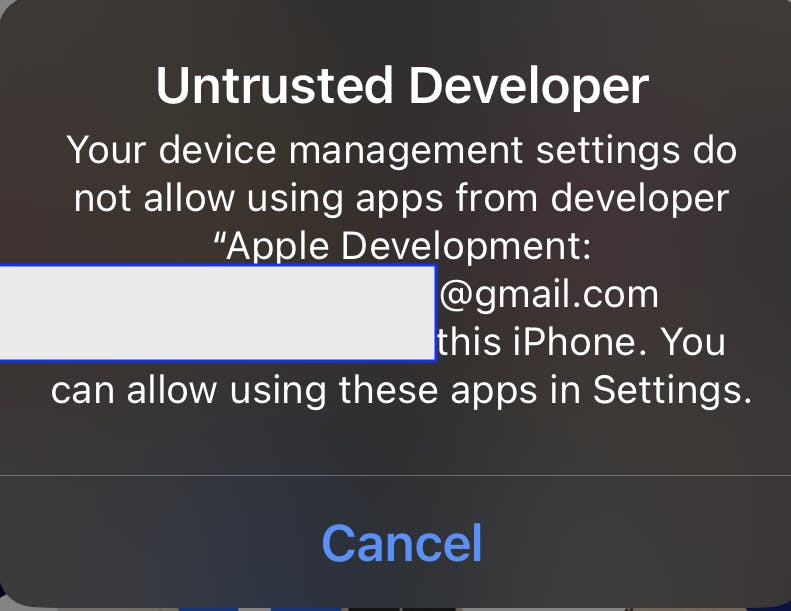
To fix it, you must go to
Settings>General>VPN & Device Management, click in the Developer App option , and click onTrust Apple Development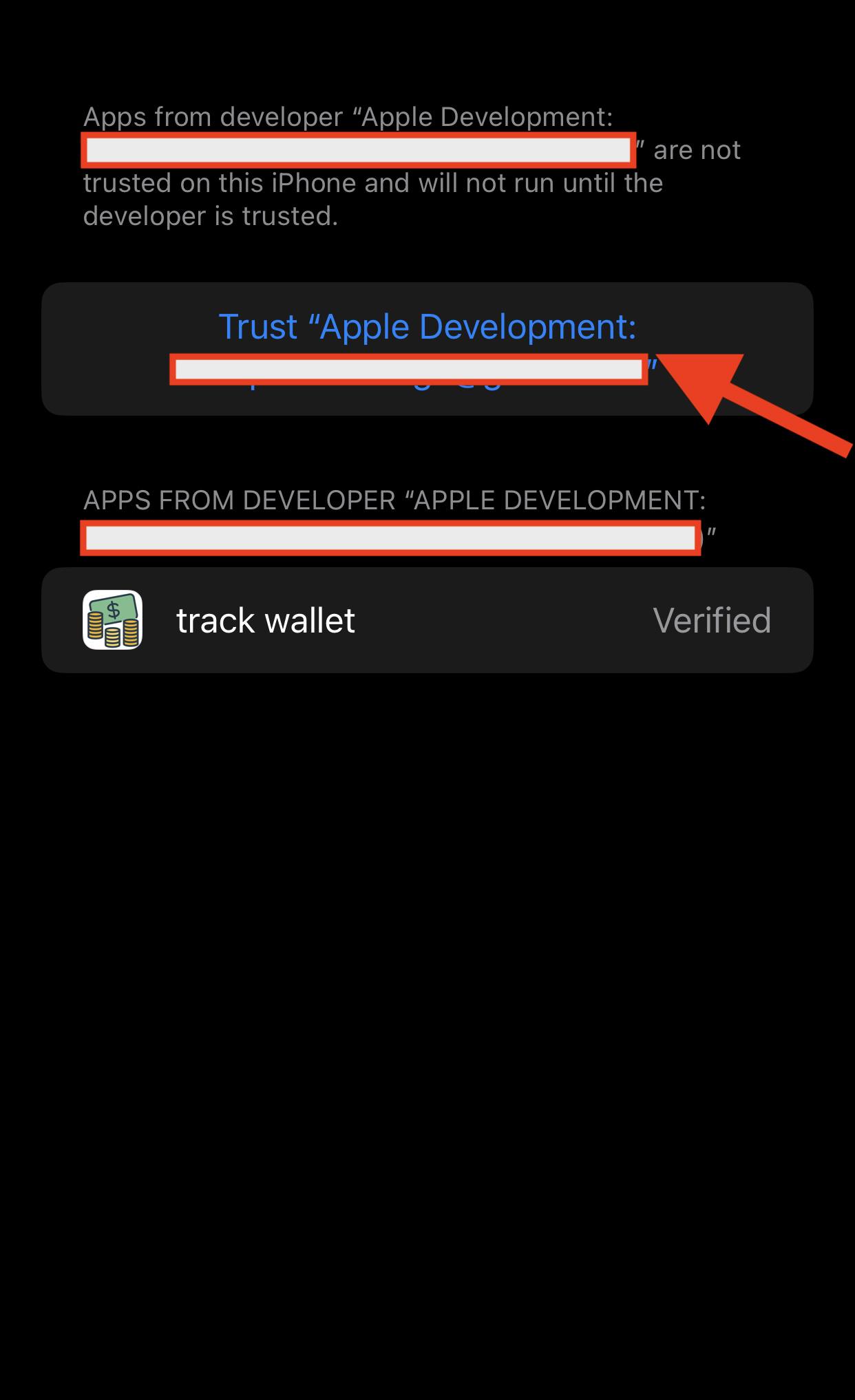
Once done with the previous step, you can open the app on your iOS device.
Happy Coding 🎉🎉🎉